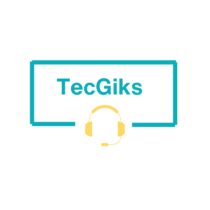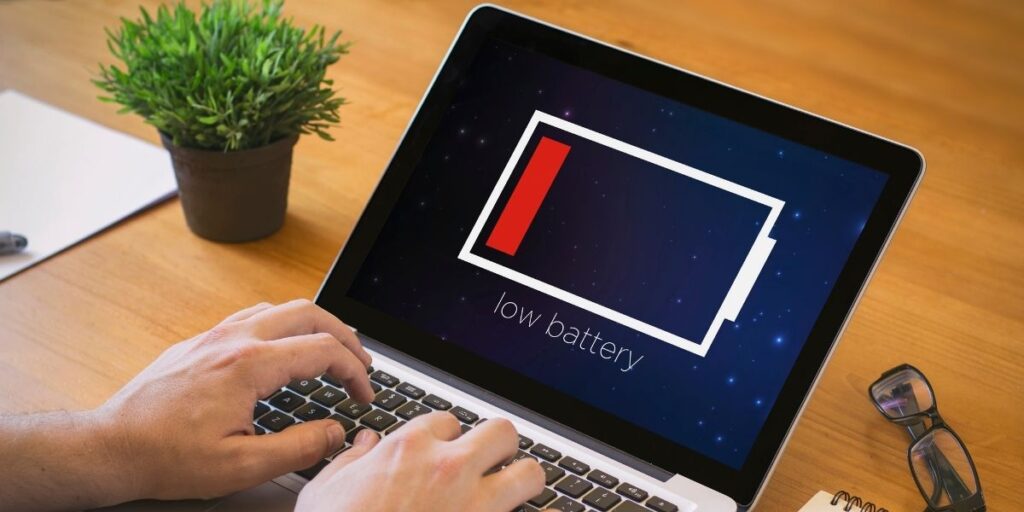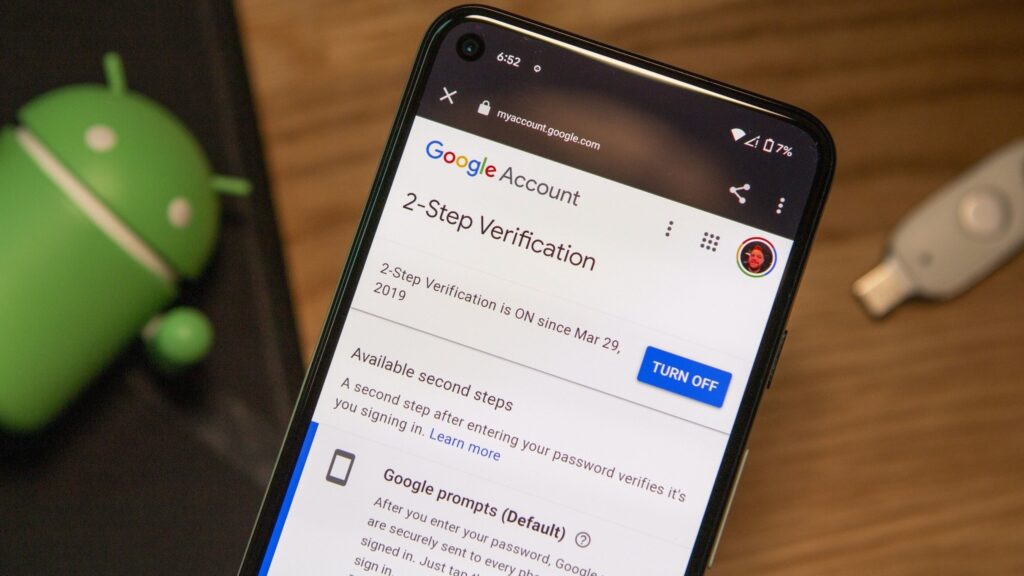If your laptop is plugged in but not charging, there are a few things you can try:
- Check the power source. Ensure that the power outlet is working correctly and the charger is firmly plugged into both the wall outlet and the charging port of your laptop.
- Check the cable. Inspect the power cord for any kinks or breaks and check the AC adapter brick for any discoloration or warping.
- Try using a different charger. If you have another charger available, try using it to see if that solves the problem.
- Try a different charging port. If your laptop has multiple charging ports, try plugging the charger into a different port. lately laptop manufacturers are manufacturing laptops with two charging ports, they have added a type – C charging port.
- Check for dust or debris. Dirt or debris can build up in the charging port and prevent the charger from making a good connection. Use a can of compressed air to clean out the charging port.
- Perform a hard reset. Shut down your laptop, unplug the charger, and remove the battery. Press and hold the power button for 15 to 30 seconds. Put the battery back in and plug in the AC adapter. Start your laptop to see if the problem is solved.
- Check the charging port. Inspect the charging port on your laptop for any dust or debris. If you see any, try cleaning it out with a cotton swab dipped in isopropyl alcohol. Be careful not to damage the pins inside the port.
- Restart your laptop. A simple restart can sometimes fix minor software glitches that may be preventing your laptop from charging.
- Update your drivers. Make sure that your laptop’s drivers, including the battery driver, are up to date. Outdated or corrupted drivers can cause issues with charging. Check if there are any updates available for your laptop’s drivers and install them. You can also download the latest drivers from the manufacturer’s website.
- Update your laptop’s BIOS. The BIOS is the software that controls the basic functions of your laptop, including the charging system. An outdated BIOS can sometimes cause charging problems. You can run a Windows update to get the BIOS update for your laptop; you can also download the latest BIOS update from the manufacturer’s website.
- Run a battery diagnostic. Many laptops have built-in battery diagnostic tools that can help you to identify any problems with your battery. Windows has a built-in troubleshooting tool that can help you diagnose and fix problems with your laptop’s power supply and battery. To run the troubleshooting tool, go to Settings > System > Troubleshoot > Power > Run the troubleshooter.
- Replace battery or charger. If none of the above steps work, it could be due to a faulty battery or charger. Consider replacing them with new ones.
If you have tried all the above and your laptop is still not charging, then you may need to take it to a qualified technician for further assistance.
Here are some additional tips to help keep your laptop battery healthy and charging properly:
- Avoid letting your laptop battery die completely. Try to keep it charged above 20%.
- If possible, make sure that you are using the original charger that came with your laptop. Third-party chargers may not work properly or may not provide enough power to charge your laptop.
- Don’t leave your laptop plugged in all the time. It’s good to let the battery drain down to around 20% or 30% every few weeks before charging it back up to 100%.
- Avoid using your laptop in extreme temperatures. Heat and cold can damage the battery and reduce its lifespan.
- If you’re not going to be using your laptop for an extended period of time, store it in a cool, dry place and remember to SHUT IT DOWN completely. Also, remember to store it with a partially charged battery; this will help to prolong the life of the battery.
I hope this helps!