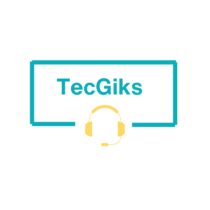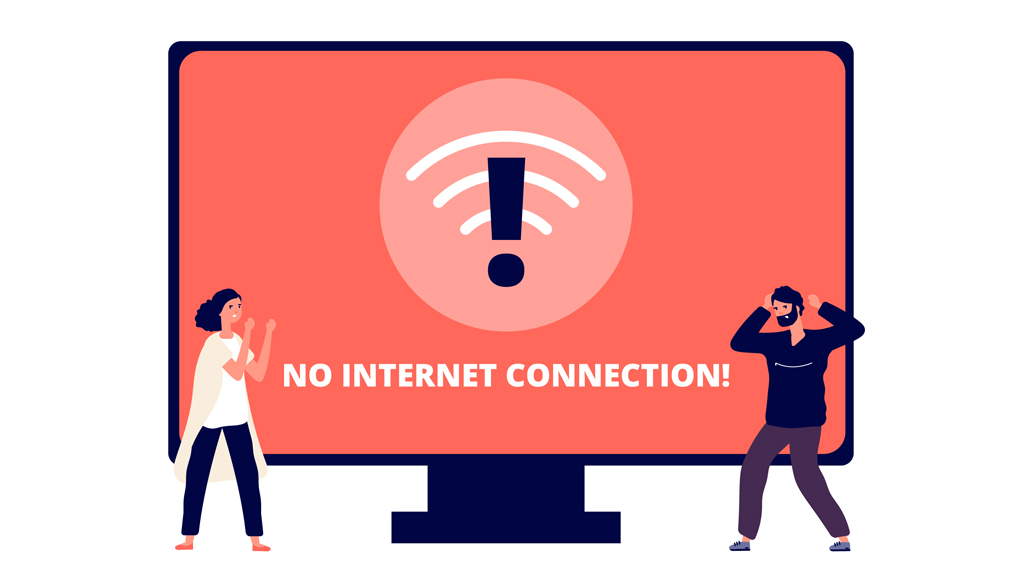Home or Work internet problems can be frustrating and prevent you from accessing the online services you need. There are many possible causes and solutions for home internet issues, so it is important to troubleshoot them systematically. You can troubleshoot your network problems on your own without engaging an IT technician.
Here are some tips to help you fix your home or work internet connection:
- Check if your Wi-Fi is turned on on your device and that you have entered the correct password for your network. You can find the Wi-Fi status and password in the network settings of your device. I identify your Wi-Fi network, forget the network, and connect to it again; this will allow you to enter the password again and correctly.
- Check if your router or modem is on; check your cables. Make sure that all of your cables are properly plugged into the router and that there are no breaks or damage.
- Check if you can access other websites or online services besides the one you are having trouble with. You can do this by using a web browser. If you can access some websites or online services but not others, this may indicate a problem with the specific website or service you are trying to use, such as a server outage or a firewall blocking.
- Restart your device and router or modem. This can help clear some temporary glitches or conflicts that may interfere with your Wi-Fi connection. To restart your device, simply turn it off and on again. To restart your router or modem, unplug them from the power source for about 30 seconds, then plug them back in and wait for them to boot up fully.
- Forget the Wi-Fi network from your device and try to connect again. This can help reset some corrupted or outdated settings that may prevent you from connecting properly.
- Consider distance and interference from other sources. The strength and quality of your Wi-Fi signal may depend on how far you are from your router and how many obstacles are between you and the router or modem, such as walls, furniture, appliances, or other wireless devices. Try moving your device closer to the router or away from sources of interference (like microwaves, cordless phones, or Bluetooth speakers) and see if that improves your connection.
- Try a different device or wireless adapter to test the connection. If none of the above steps work, you may need to check if the problem is with your device or wireless adapter rather than with your router or internet service provider. Try connecting another device (such as a laptop, tablet, or smartphone) to the same Wi-Fi network and see if it works. If it does, then there may be something wrong with your original device or wireless adapter. You can try updating your wireless adapter’s driver, replacing it with a newer model, or using an external USB wireless adapter instead.
- If all devices you have connected to the Wi-Fi do not have an internet connection, check if your router or modem is working properly and have a stable connection to your ISP (Internet Service Provider ). You can do this by looking at the lights on your modem or router and seeing if it indicates any different LED lights than usual. Most routers have green lights when working properly; when there is an internet disconnect, a red light will be visible. If there is a red light on the router or modem, restart it by unplugging it from the power source for about 30 seconds, then plugging it back in and waiting for it to boot up fully. This can help clear up some temporary glitches or conflicts that may interfere with your internet connection.
- If the red light persists, reach out to your Internet Service Provider and check if they are having any problems or outages in your area. You can contact your ISP’s customer service or visit their website to see if there are any reports of network issues or maintenance. If there are, you may have to wait until they resolve them before your internet connection can work again. ISPs like Safaricom always alert their customers via SMS when there are any network issues or planned maintenance.
By following these tips, you can help to troubleshoot and fix home internet problems.