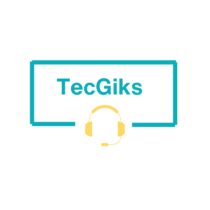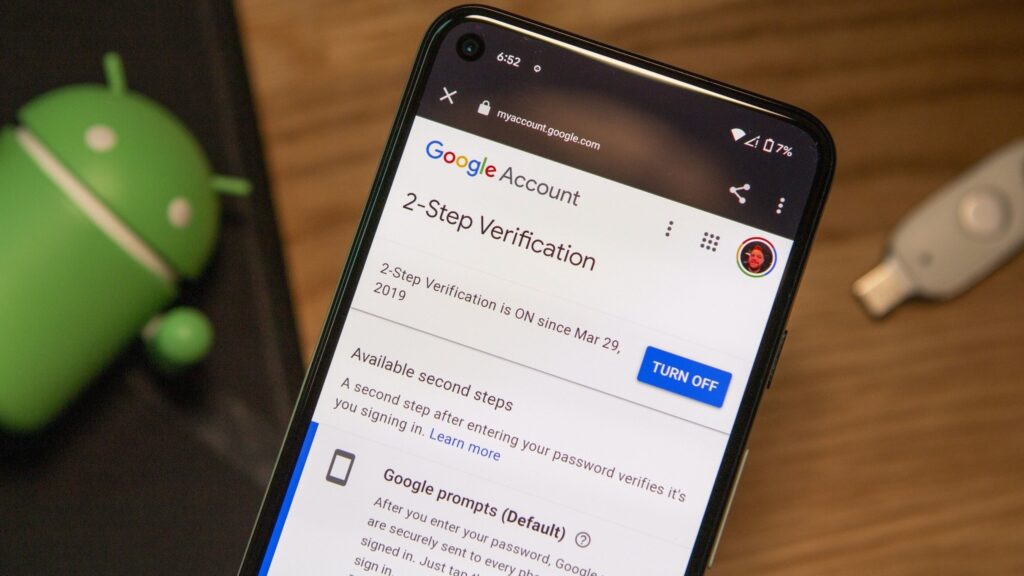There could be various reasons behind your laptop abruptly shutting down or freezing. Here are some steps you can take to troubleshoot the problem:
Wait for a few minutes
If your laptop freezes, it could be due to a CPU-intensive task that is taking up all the available RAM. Wait for a few minutes to see if the computer recovers on its own.
Check for peripherals
Make sure all connected peripherals are functioning properly. Something could have gotten disconnected or run out of batteries, which could cause the computer to freeze.
Kill the offending program
If Windows doesn’t recover (or it starts freezing again after it recovers), hit Ctrl + Shift + Esc on your keyboard to open the Task Manager and see a list of running programs. If any of them are not responding, select them and click the End Task button. Mac users can go to Launchpad > Other > Activity Monitor to view a similar menu. Click on a program and press the X button at the top of the window to close it. Another option is to hit Command + Option + Escape on the keyboard, select the program that isn’t working, and click Force Quit to close it.
Check for overheating
One of the most common causes of laptop shutdowns and freezes is overheating. Laptops can overheat for a number of reasons, such as dust buildup in the vents, blocked fan blades, or running too many resource-intensive programs at the same time. To troubleshoot overheating, try the following:
- Clean the laptop’s vents and fan blades with a can of compressed air.
- Place the laptop on a hard, flat surface to allow for better airflow.
- Avoid using the laptop on soft surfaces, such as beds or pillows.
- Close any programs that you are not using.
- Use a laptop cooling pad to help dissipate heat.
Check for software issues
Software issues, such as malware infections, outdated drivers, or corrupted system files, can also cause laptop shutdowns and freezes. To troubleshoot software issues, try the following:
- Scan your laptop for malware using an up-to-date antivirus program.
- Update all of your drivers, including the graphics drivers, chipset drivers, and BIOS.
- Run a system scan using a system repair tool, such as System File Checker or DISM.
Check for hardware issues
Hardware issues, such as a faulty hard drive, motherboard, or RAM, can also cause laptop shutdowns and freezes. If you have tried all of the above solutions and the problem persists, it is likely that a hardware component is faulty and needs to be replaced.
Other causes
Other possible causes of laptop shutdowns and freezes include:
- Low battery power
- Power supply problems
- Physical damage to the laptop
If you are unable to resolve the problem yourself, you may need to take the laptop to a qualified technician for further diagnosis and repair.
Here are some additional tips to help prevent your laptop from shutting down or freezing:
- Keep your laptop clean and free of dust.
- Avoid using the laptop in extreme temperatures.
- Make sure that you have enough disk space available.
- Uninstall any programs that you are not using.
- Keep your software up to date.
- Back up your data regularly.