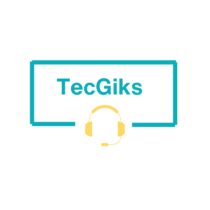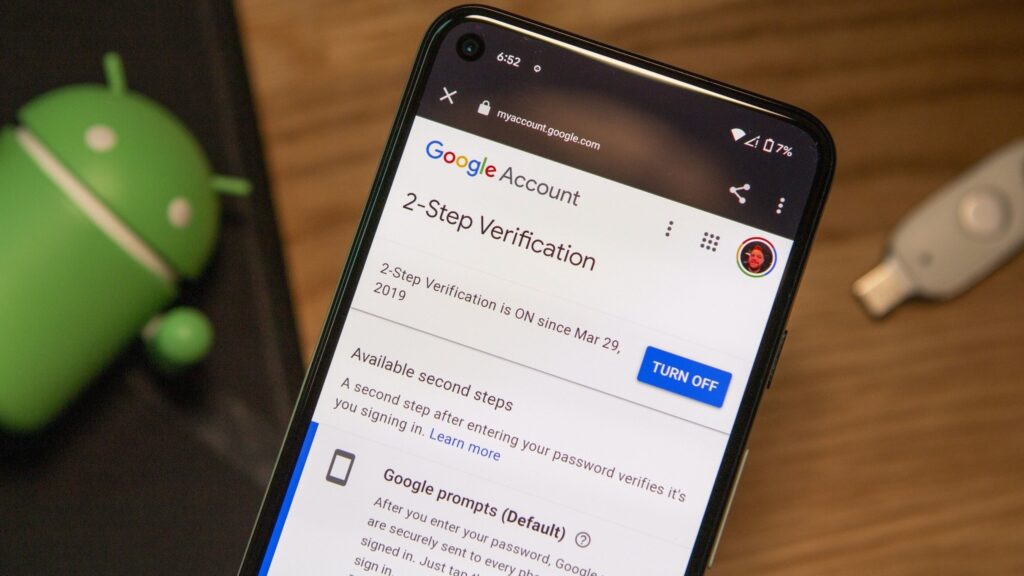Is your once-speedy laptop now moving at the pace of a slug on vacation? Don’t despair! A slow laptop can be a real productivity buzzkill, but the good news is there are often simple solutions to get things back up to speed.
Here, we’ll explore some of the most common culprits behind sluggish laptop performance and how to tackle them:
Common Causes of Slow Laptop Performance:
- Resource-hungry programs: Having too many programs running at once, especially demanding ones like games or video editors, can overwhelm your laptop’s processing power (CPU) and memory (RAM).
- Low storage space: A cluttered hard drive can lead to slow performance. When your storage space is running low, your laptop struggles to find and access files.
- Outdated software: Over time, outdated operating systems and applications can become bloated with inefficiencies. Updates often include performance improvements.
- Background processes: Programs that automatically start in the background when you boot up can eat into your system resources.
- Malware: Malicious software can hog your laptop’s resources, slowing things down considerably.
Solutions for Slow Laptop Performance:
- Close unnecessary programs: Close any programs you’re not actively using. Right-click on the program in your taskbar and select “Close.”
- Free up storage space: Delete unnecessary files, programs, and games. You can also use built-in storage management tools to identify and remove large files.
- Update your operating system and applications: Running the latest updates can improve performance and patch security vulnerabilities.
- Disable Startup Programs: Some applications launch automatically during startup, slowing down your laptop. Disable unnecessary startup programs to speed things up. You can manage startup programs in Task Manager or System Configuration (msconfig).
- Run a malware scan: Use your antivirus software to scan for and remove any malware that could be slowing down your laptop.
- Consider hardware upgrades (RAM, SSD): If the above solutions don’t resolve the issue, consider adding more RAM or upgrading to a solid-state drive (SSD) for a significant performance boost.
Conclusion:
By following these tips, you can diagnose and address the root cause of your laptop’s sluggishness and get back to enjoying smooth sailing. Remember, a little preventive maintenance can go a long way in keeping your laptop performing at its best. Regularly close unused programs, uninstall software you don’t need and keep your software up to date to help prevent slowdowns in the future.