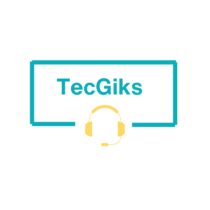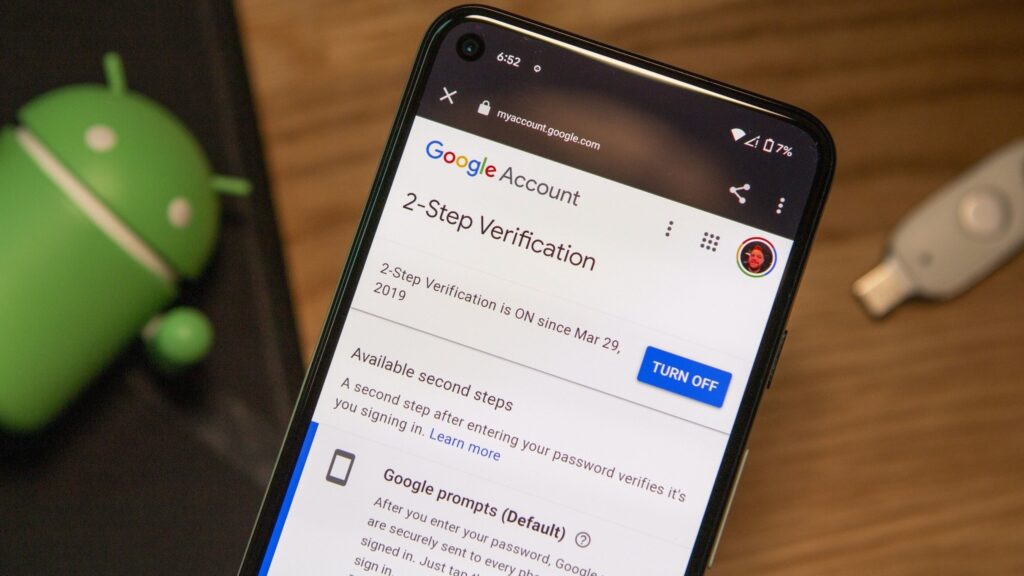If you switch on your laptop and it only shows signs such as lights or sounds, but the screen remains blank with no display whatsoever, you are left unable to use your computer. This issue can be particularly frustrating because your laptop is functional except for the screen.
Here are some troubleshooting steps you can try:
- check to confirm that the laptop is not in sleep mode by pressing any keys or moving the mouse.
- Connect an external monitor. If your laptop has an external video port, connect an external monitor to the laptop and see if the image is displayed on the external monitor. If the image is displayed on the external monitor, then the problem is likely with the laptop’s internal display.
- Check the brightness. Try turning up the brightness of the laptop screen. You can do this by pressing the contrast keys on the keyboard. The contract keys can darken or brighten the display. On most laptops, you can adjust the brightness of the display using special keys on the keyboard. The keys are usually marked with the brightness symbol. Often, the brightness keys are function keys that have a special function if you press them while holding down Fn. The Fn key is usually located to the left of the spacebar. The brightness function keys may be located at the top of your keyboard or on your arrow keys depending on you laptop model and year.
- Perform a hard reset. Shut down your laptop, unplug the charger, and remove the battery. Press and hold the power button for 15 to 30 seconds. Put the battery back in and plug in the AC adapter. Start your laptop to see if the problem is solved.
- Check the power supply and charger connection. Make sure that the power cord is plugged into the laptop and the outlet and that the power switch on the laptop is turned on. You can also try plugging the laptop into a different outlet. Laptops sometimes go blank momentarily when the battery level is down; plugging the charger into a power supply may restore the display.
- Restart your laptop. Long press the power button to switch off the laptop and switch it back on. This can sometimes fix minor software glitches that may be preventing the screen from displaying an image.
- Check external devices. Disconnect all external devices such as USB drives, printers, or external monitors from your laptop and restart it. The external devices could be the ones preventing the screen from displaying.
- Boot into Safe Mode. Safe Mode is a diagnostic mode that starts Windows with only the essential drivers and services. To boot into Safe Mode, hold down the F8 key as the laptop is starting up. When you see the Advanced Boot Options menu, select Safe Mode. If your laptop is able to boot into Safe Mode, then the problem is likely caused by a third-party driver or service. You can try disabling or uninstalling third-party drivers and services to see if that fixes the problem.
If you have tried all of these things and the screen is still blank, it is likely that one of the hardware components in your laptop is faulty. In this case, you will need to take your laptop to a computer repair shop to have it diagnosed and repaired.
Here are some additional troubleshooting tips:
- If your laptop is overheating, let it cool down before trying to turn it on again.
- If you have recently dropped your laptop or spilled something on it, it is possible that the hardware has been damaged. In this case, you will need to take your laptop to a computer repair shop to have it diagnosed and repaired.
- If you are using a laptop docking station, try disconnecting the laptop from the docking station and see if the screen turns on.