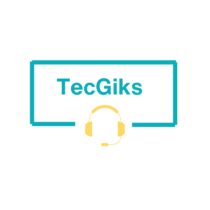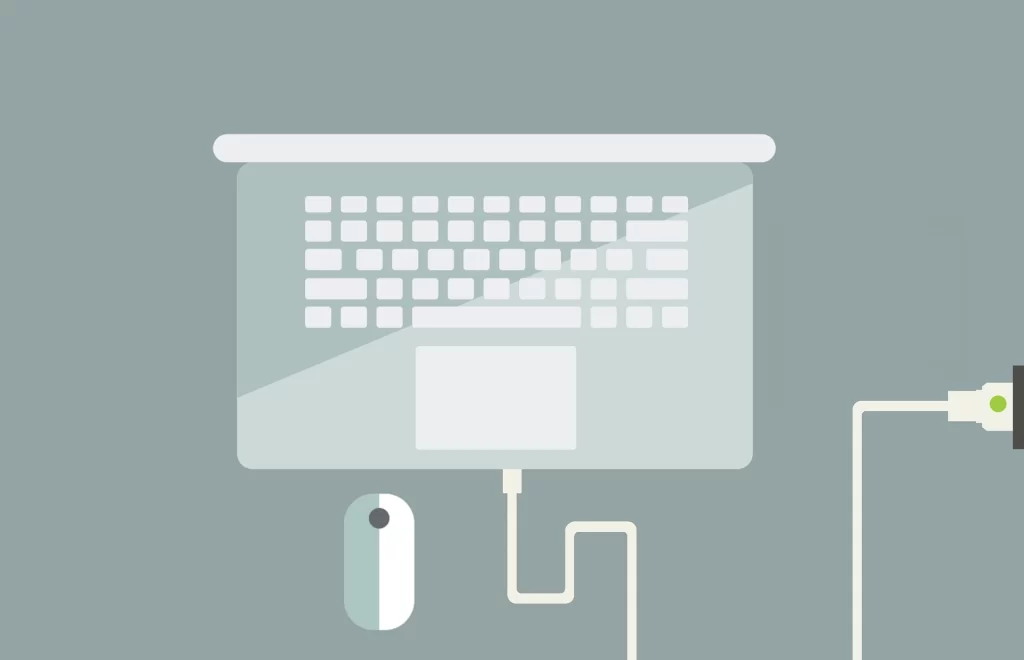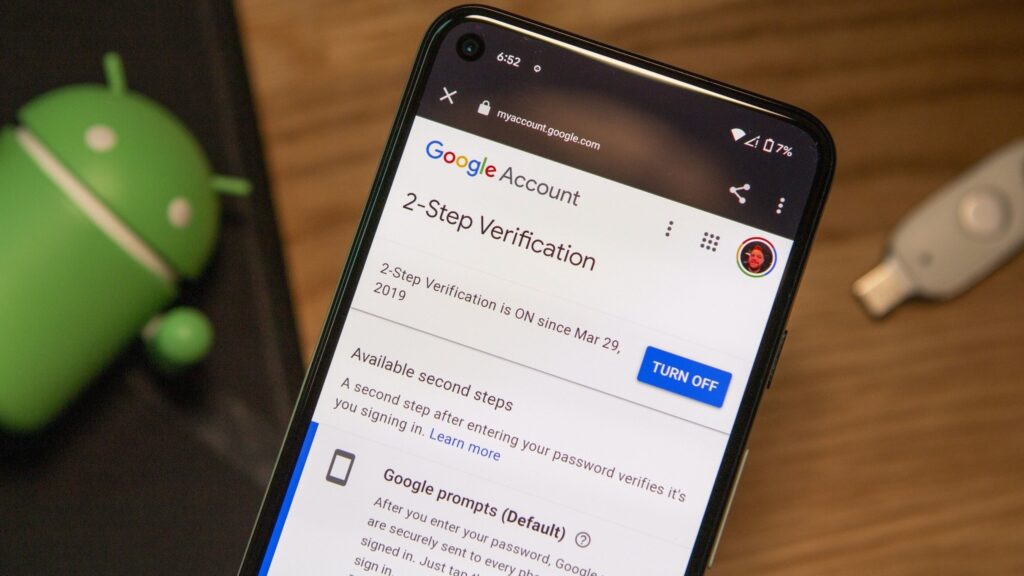If your laptop fails to turn on, there are a few easy steps you can take to try and get it up and running again:
- Check the power supply. Make sure that the power cord is plugged into the laptop and the outlet and that the power switch on the laptop is turned on. You can also try plugging the laptop into a different outlet.
- Check the battery. If your laptop has a removable battery, remove it and put it back in. If the battery is low, try charging it for a while before turning on your laptop.
- Reset the power. To do this, unplug the laptop from the outlet and remove the battery. Then, press and hold the power button for 30 seconds. After 30 seconds, plug the laptop back in and install the battery. Try turning on the laptop. Pressing the power button for 30 seconds is a way to perform a hard reset on a laptop. This method is used to remove all the remaining energy from the laptop and drain its capacitors. It can be helpful in situations where the laptop freezes or becomes unresponsive.
- Disconnect all devices from your laptop. Disconnect all external devices, such as USB drives, printers, and docking stations, from your laptop and try turning it on again. When a laptop fails to turn on, it could be due to several reasons, such as a drained battery, a faulty power adapter, or a hardware malfunction. Disconnecting all devices from the laptop is a troubleshooting step that can help identify the root cause of the problem. When all external devices are disconnected, the laptop is in its most basic configuration and can help isolate the issue. If the laptop turns on after disconnecting all devices, it could indicate that one of the external devices was causing the problem.
- Diagnose screen issues. If your power supply is working, but your laptop screen remains black, try connecting an external monitor to your laptop. If the desktop appears on the external monitor, then there might be an issue with your laptop’s display.
- Boot into Safe Mode. Safe Mode is a diagnostic mode that starts Windows with only the essential drivers and services. To boot into Safe Mode, hold down the F8 key as the laptop is starting up. When you see the Advanced Boot Options menu, select Safe Mode. If your laptop is able to boot into Safe Mode, then the problem is likely caused by a third-party driver or service. You can try disabling or uninstalling third-party drivers and services to see if that fixes the problem.
- Run a diagnostic tool. Most laptop manufacturers have diagnostic tools that you can use to test the hardware of your laptop. To run a diagnostic tool, consult the documentation for your laptop.
If you have tried all of these things and your laptop still does not turn on, it is likely that one of the hardware components in your laptop is faulty. In this case, you will need to take your laptop to a computer repair shop to have it diagnosed and repaired.